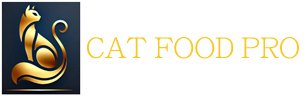Smartsheet is a powerful tool designed to help teams manage projects, organize tasks, and improve collaboration. Combining the structure of spreadsheets with advanced project management features, Smartsheet is versatile and highly customizable. This blog will walk you through a detailed review and tutorial of Smartsheet, using simple language to explain its features, pricing, and how to get started.
What is Smartsheet?
Smartsheet is an online platform that feels like a mix of Microsoft Excel and project management tools. It allows you to create grids (similar to spreadsheets) to track tasks, manage projects, and collaborate with teams. You can also use it for advanced features like Gantt charts, automation, dashboards, and workflows.
Key Features of Smartsheet
1. Flexible Layouts
- Smartsheet offers grids, Gantt charts, calendars, and card views to visualize your projects in multiple ways.
- For example, Gantt charts help you see timelines, while card views organize tasks into simple cards.
2. Templates for Beginners
- There are over 250 pre-built templates to help you get started quickly. Some popular templates include:
- Marketing Campaign Plans
- Sales Pipelines
- Event Budgets
- Project Schedules
- These templates save a lot of time and can be customized to fit your needs.
3. Automation
- Smartsheet has a feature called “Workflows,” which automates repetitive tasks. For instance:
- You can set up a rule to send email reminders when deadlines are near.
- Changes made in one part of a project can trigger updates elsewhere.
4. Dashboards
- Dashboards let you present project updates in a clear and visual way. You can add widgets like charts, summaries, and reports to share key metrics with your team or stakeholders.
5. Collaboration Tools
- Smartsheet allows team members to comment directly on tasks, attach files, and share updates in real time. These features reduce the need for back-and-forth emails.
Smartsheet Pricing Plans
Smartsheet offers four pricing tiers:
- Free Plan (Limited features for individual users)
- One user and two editors.
- 500MB storage and 100 automation actions per month.
- Pro Plan ($9/month per user)
- Ideal for small teams.
- Includes unlimited sheets and dashboards.
- Business Plan ($19/month per user)
- Best for medium-sized organizations.
- Offers resource management tools, unlimited automation, and 1TB of storage.
- Enterprise Plan (Custom pricing)
- Designed for large organizations.
- Includes advanced admin controls and integrations.

Smartsheet free trial
Smartsheet offers a 30-day free trial and experience the difference it can make for your team. Whether you’re managing deadlines, tracking progress, or sharing updates, Smartsheet ensures everything is organized, efficient, and within your control.
Take your time exploring its features, like templates, automation, dashboards, and reports. You’ll quickly see how it can transform the way you manage tasks and projects.
Smartsheet Tutorial: Getting Started
Step 1: Sign Up
- Visit Smartsheet’s website and create a free account using your email.
- Choose your role (e.g., project manager) to get recommendations for templates.
Step 2: Create Your First Project
- Go to the “Create” tab.
- Select a template or start with a blank grid.
- Name your project and click “OK”.
Step 3: Add Tasks and Details
- Use rows to add tasks.
- Create columns for details like task owner, due date, and status.
- Customize column types, such as checkboxes or dropdowns, to make data entry easier.
Step 4: Set Up a Gantt Chart
- Switch to Gantt view to see a timeline.
- Enable dependencies between tasks (e.g., Task B starts after Task A is completed).
- Use the drag-and-drop feature to adjust dates quickly.
Step 5: Automate Tasks
- Open the “Automation” menu.
- Set rules like, “If Task Status = Completed, then notify the manager.”
- Save time and reduce human error by automating routine updates.
Strengths of Smartsheet
- Highly Customizable
- You can tailor sheets and workflows to meet your team’s specific needs.
- User-Friendly Templates
- Templates provide a solid foundation for beginners.
- Integration with Other Tools
- Works well with Dropbox, Google Drive, and Slack.
- Scalable for Teams
- Suitable for individual users and large organizations alike.
Challenges of Smartsheet
- Learning Curve
- New users may find it confusing at first, especially if they are used to traditional spreadsheets.
- Real-Time Updates
- Changes made by teammates are not instantly visible unless the page is refreshed.
- Limited Visual Customization
- Dashboards and forms look professional but lack creative options like color themes.
Tips for New Users
Explore Automation: Setting up workflows can save you a lot of time.
Watch Tutorials: Smartsheet offers free training videos and guides to help you master its features.
Start Small: Begin with simple projects before moving on to advanced automations or reports.
Advanced Smartsheet Features
Once you are familiar with the basics, Smartsheet offers advanced features that take project management to the next level. These tools help users handle complex projects, improve workflows, and analyze data efficiently.
1. Workflows and Automation
Workflows in Smartsheet simplify repetitive tasks. Here’s how they work:
- Trigger: Define an event to start the workflow (e.g., “When a task is overdue”).
- Condition: Apply filters to narrow down when the workflow should act (e.g., “Only for tasks marked ‘In Progress’”).
- Action: Automate specific actions (e.g., “Send an email alert to the project manager”).
Automation is particularly useful for:
- Reminders about upcoming deadlines.
- Updating stakeholders when changes occur.
- Assigning tasks based on specific conditions.
For example:
- A weekly update workflow can notify team members about pending tasks every Monday.
2. Reports for Data Consolidation
Smartsheet’s reporting tools let you gather data from multiple projects into a single view:
- Select sheets and specify columns to include.
- Use filters to display only relevant information (e.g., “Tasks marked as ‘High Priority’”).
- Reports update automatically when source sheets change, keeping data synchronized.
Example:
- A manager overseeing three campaigns can create a report summarizing deadlines, team progress, and potential delays.
3. Dynamic Dashboards
Dashboards present your data visually, allowing you to summarize and share updates:
- Drag and drop widgets to add charts, graphs, and summaries.
- Link widgets to live data from reports or sheets.
- Customize layout for easy navigation.
Dashboards are ideal for:
- Sharing project statuses with stakeholders.
- Highlighting performance metrics like completion rates or budget usage.
4. Collaboration Features
Smartsheet enhances teamwork with built-in collaboration tools:
- Comments: Team members can discuss tasks directly on the relevant row.
- Attachments: Add files to rows, sheets, or entire projects for easy access.
- Mentions: Notify team members by tagging them in comments.
These features reduce the need for lengthy email chains and keep all project communication in one place.
Smartsheet Integrations
Smartsheet connects with various popular tools to streamline workflows:
- File Storage: Integrate with Google Drive, OneDrive, and Dropbox for document sharing.
- Communication: Use Slack or Microsoft Teams for real-time updates.
- CRM and Sales Tools: Connect with Salesforce for client management.
Additionally, Smartsheet supports Zapier for custom integrations, allowing users to connect Smartsheet with thousands of other apps.
Smartsheet for Different Use Cases
Smartsheet’s flexibility makes it suitable for a variety of purposes. Below are some common use cases:
1. Project Management
- Plan tasks, assign owners, and set dependencies using Gantt charts.
- Monitor project health using dashboards.
- Automate task assignments and updates.
2. Marketing Campaigns
- Use templates to plan and track campaigns.
- Collect feedback via forms.
- Share real-time performance metrics with clients or stakeholders.
3. Event Planning
- Organize budgets, schedules, and attendee lists in one sheet.
- Automate follow-ups for RSVPs.
- Collaborate with vendors using shared workspaces.
4. Human Resources
- Manage employee onboarding processes with forms and task lists.
- Track progress on training schedules.
- Store and organize HR documentation.
Smartsheet Mobile App
The Smartsheet mobile app allows users to work on the go:
- Edit Projects: Make changes to sheets and workflows from your smartphone.
- Notifications: Receive alerts for important updates.
- Offline Mode: View and edit sheets even without an internet connection.
This is especially useful for team members who frequently travel or work remotely.
Pros and Cons of Smartsheet
Pros:
- Highly customizable to suit various industries and needs.
- Combines spreadsheets with advanced project management tools.
- Excellent automation features to save time.
- Strong integrations with third-party apps.
Cons:
- Requires a learning curve, especially for new users.
- Lack of real-time updates may delay collaboration.
- Visual design is functional but not highly customizable.
Practical Tips for Smartsheet Success
To get the most out of Smartsheet:
- Leverage Templates: Start with a pre-built template to save time.
- Automate Repetitive Tasks: Set up workflows to reduce manual effort.
- Keep Columns Organized: Use clear labels and consistent formatting.
- Explore Free Tutorials: Smartsheet offers plenty of free guides and videos to help you learn.
Smartsheet vs. Competitors: How Does It Compare?
When considering Smartsheet for your team, it’s helpful to see how it compares to other popular project management tools like Trello, Asana, and Microsoft Project.
1. Trello
- Strengths: Trello excels in visual task management with its Kanban-style boards. It’s beginner-friendly and ideal for smaller projects.
- Limitations: Trello lacks advanced features like Gantt charts and detailed reporting.
- Comparison: Smartsheet provides more robust tools for large-scale project management, making it a better choice for complex workflows.
2. Asana
- Strengths: Asana offers a clean interface and is excellent for tracking task dependencies.
- Limitations: Reporting options are limited, and the free plan caps features for larger teams.
- Comparison: Smartsheet’s flexibility and powerful automation features make it a stronger choice for managing diverse project types.
3. Microsoft Project
- Strengths: Known for its detailed scheduling and resource management capabilities.
- Limitations: Steeper learning curve and higher cost.
- Comparison: Smartsheet offers similar features but with an easier interface and lower pricing.
4. Airtable
- Strengths: Combines database functionality with an intuitive design.
- Limitations: Better suited for data management than project management.
- Comparison: Smartsheet provides more specialized tools for task tracking and collaboration.
Smartsheet for Teams of All Sizes
1. Small Teams
- The Pro Plan is perfect for small teams managing straightforward tasks.
- Features like automation and templates reduce workload, allowing teams to focus on delivering results.
2. Medium-Sized Teams
- The Business Plan supports larger teams with advanced features like resource management and detailed reporting.
- Unlimited sheets and dashboards help track multiple projects seamlessly.
3. Large Enterprises
- The Enterprise Plan caters to complex needs like advanced security, admin controls, and custom integrations.
- It is suitable for organizations managing large-scale operations across departments.
Smartsheet Security Features
Smartsheet ensures data security for all users:
- Encryption: Smartsheet uses AES-256 encryption, the same standard used by the military.
- Compliance: The platform meets HIPAA, GDPR, and other regulatory requirements.
- Permissions: Admins can control user access levels to protect sensitive data.
These features make Smartsheet a reliable choice for industries like healthcare and finance.
Real-World Examples: How Teams Use Smartsheet
- A Marketing Agency:
- Challenge: Managing multiple client campaigns.
- Solution: Used Smartsheet dashboards to track campaign progress and share live updates with clients.
- Result: Improved client satisfaction and reduced time spent on status meetings.
- A Construction Firm:
- Challenge: Organizing schedules and resources for complex projects.
- Solution: Gantt charts and resource management tools ensured deadlines were met without overloading team members.
- Result: Projects completed on time and within budget.
- An Event Planner:
- Challenge: Coordinating vendors, budgets, and attendee lists.
- Solution: Templates streamlined event planning, while automation handled reminders and approvals.
- Result: Events ran smoothly with fewer manual errors.
FAQs About Smartsheet
Q: Is Smartsheet better than Excel?
- A: Yes, Smartsheet offers more functionality for project management, such as Gantt charts, automation, and collaboration tools.
Q: Does Smartsheet have a free plan?
- A: Smartsheet offers a free plan, but it is limited. A 30-day free trial of paid plans is available.
Q: How secure is Smartsheet?
- A: Smartsheet uses AES-256 encryption and is compliant with major data protection standards.
Q: Can I integrate Smartsheet with other tools?
- A: Yes, Smartsheet integrates with apps like Google Drive, Slack, Salesforce, and Zapier.
Why Choose Smartsheet?
Smartsheet’s ability to combine spreadsheet-like flexibility with project management tools makes it a standout option. Here’s a recap of why it could be the right choice for your team:
- Versatility: Suitable for industries ranging from marketing to construction.
- Automation: Saves time by reducing repetitive tasks.
- Collaboration: Improves communication with built-in tools.
- Scalability: Grows with your team’s needs, from small projects to large-scale operations.
Conclusion: Simplify Your Work with Smartsheet
Smartsheet stands out as a tool that bridges the gap between traditional spreadsheets and advanced project management software. It provides the structure you need to keep projects on track and the flexibility to adapt to your unique workflows. From managing simple tasks to handling large-scale projects, Smartsheet delivers features that can benefit teams of all sizes.
Feel free to share your thoughts, questions, or experiences with Smartsheet in the comments below. I’d love to hear how this platform has helped you or your team achieve success.